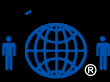PPP with Iridium
Many people have problems with the installing or the operation of the Apollo
software on their computer. Here is
a work-around that does not implement the Apollo compress, spoofing or
initialization but still allows the connection to the Iridium PPP data service.
It is written as if you are putting it on Windows, but it could be used
on anything that uses a PPP stack. Of
course, all computer advice is taken your risk.
Add a modem to your system
Settingsà
Control Panelà
Modemsà
Add Modem
Check to add modem yourself,
select Standard
19,200 bps modem for the 9500 unit
or
Standard 9600 for the 9505 unit, click
done
Data format is 8,1,N with Hardware flow control
After the Modem is added to your list of modem, select it, configure it for the
correct COM port (typically COM1), then go to the advanced setting and add this
initialization string
at+cbst=71,0,1
Add Network Connection
SettingsàNetworkàMake
new Connection
Using the setup Wizard
Select Dial to InternetàSet
up ManuallyàConnect
thru Modemà
Select the Standard Modem (the modem you just added)à
Enter the number to the Iridium ISP as the telephone numberà
008816000025 (yes, this is the correct #)
Unclick “use area code”
Enter the login information as;
username =
directinternet
password = directinternet
The Iridium ISP does dynamic IP assignment so no other Internet settings are
necessary.
Note-- that depending on the specific PPP stack that they use, you may also need
to disable compression. Certain PPP
implementations will work with compression on and others won't.
SettingsàNetworkingàIridium
nameàPropertiesàPPP
(settings)
Uncheck the compression boxàfinished
**For the 9505, you many have to open a terminal connection to the modem and to
an AT command to clear the buffer before the initialization string.
Windows and Multiple Networking Modems
Windows has a “feature” that it will only allow one modem per com port to
perform Dial-up-Networking (DUN).
Even though it appears you can assign more than one, when you attempt to
connect, you will get a modem error. You can check this by using HyperTerminal
to send a AT command to the modem, if you get a OK back, the windows is blocking
access to the modem. The official
MS solution is to remove all of the competing DUN setting, reboot, and then
start afresh with installing Iridium as your desired DUN connection.
This is not a solution for the many folks who have numerous modems
configurations as there laptop travels with them for place to place or flip
between DUN selections as other provides may be available.
We have found you can use a USB-to-Serial connection, in which you can he assign
the Iridium modem to another com port, will over come this problem.
Since the Iridium DUN modem is assigned a different com port, windows
does not see a conflict. Some new
laptops and MAC machine do not even have an external com port, so they will have
to use this solution by default.